Sending Email: Tips and Tricks
In this article, we will go over sending out emails. We will cover how to send an email individually, to the entire HOA and to a specific group.
How to send an email to an individual:
- Click the Email, Text & Phone menu on the left side panel of your HOA Dashboard then select Email.
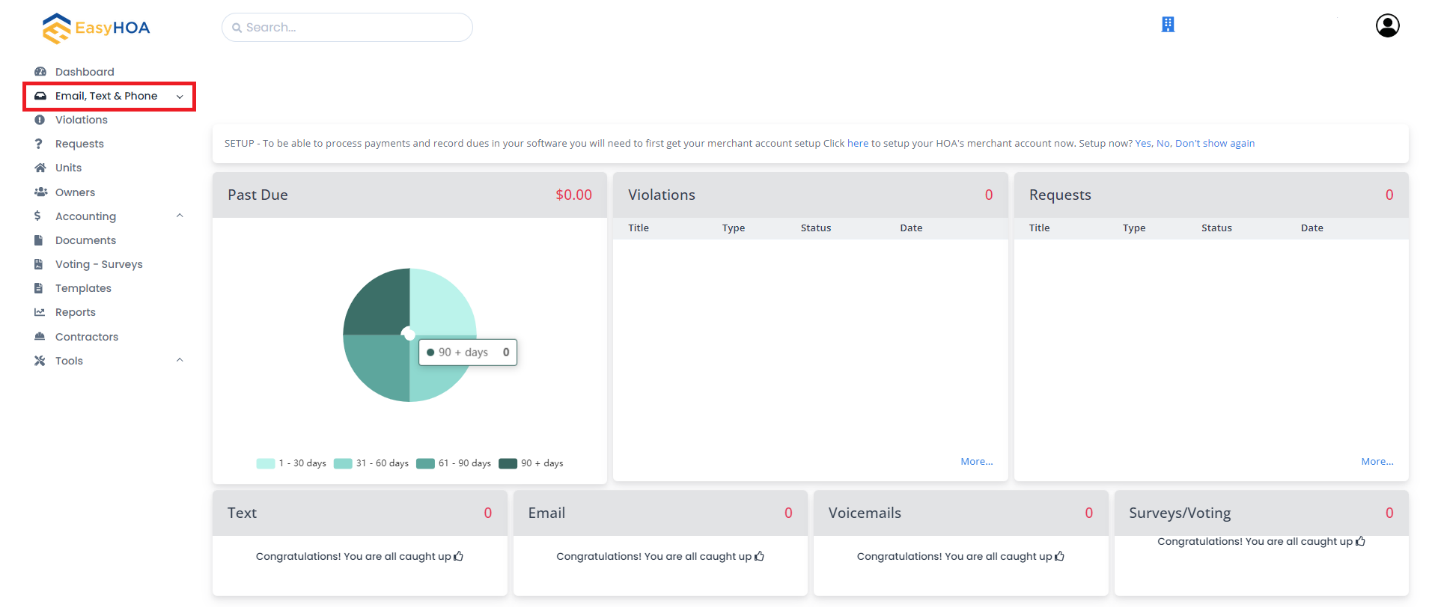
- Click on Compose button.
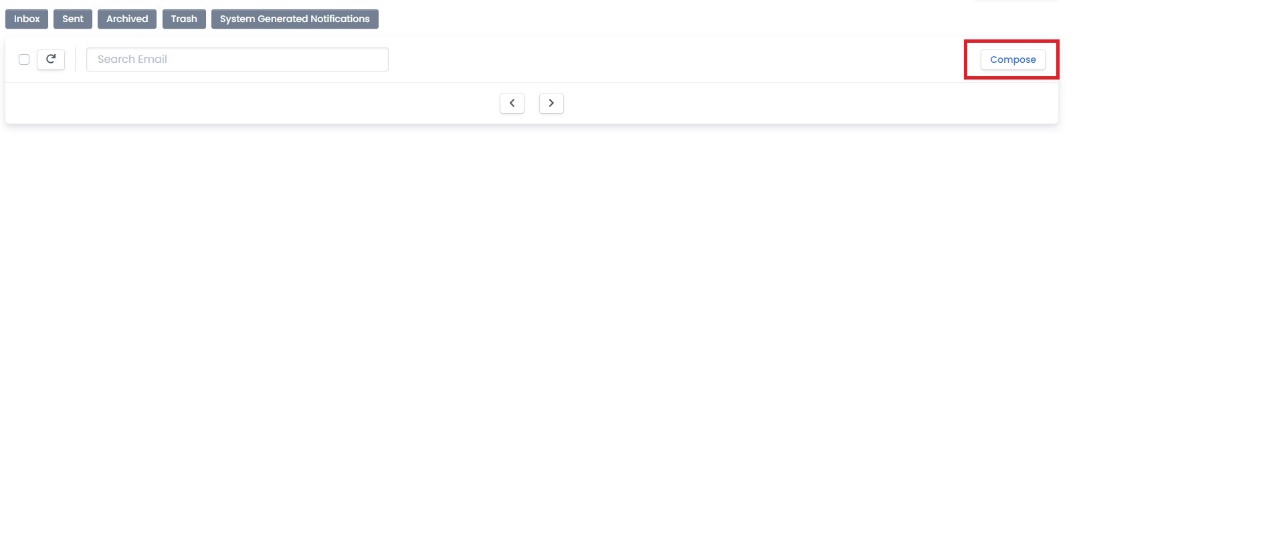
- Select a template. (if applicable) Then click Choose.
- Type in the Subject.
- Type in the content of your email, message body and any attachments or links.
- Click on Next.
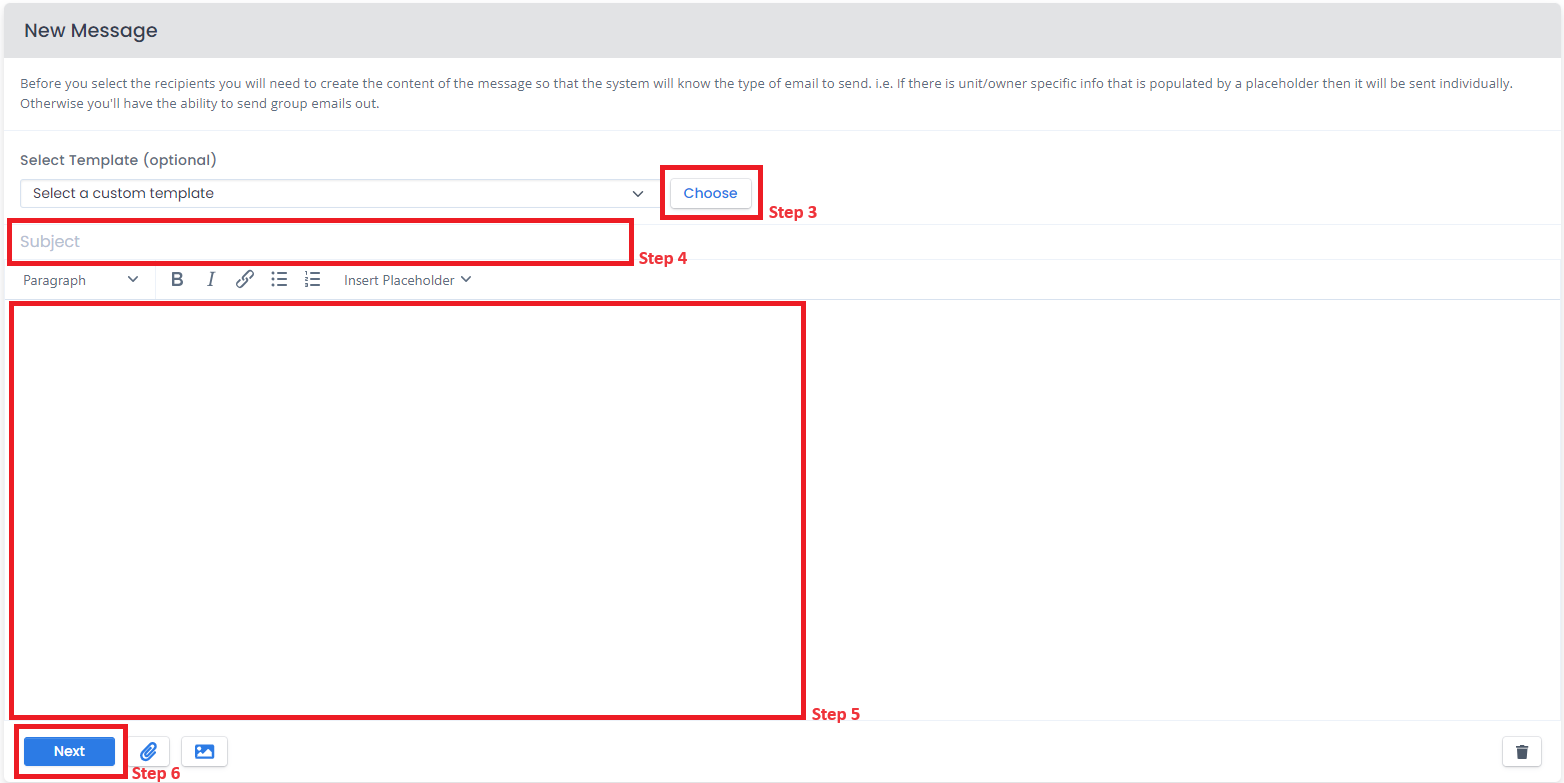
- Click on the Select Email Group dropdown and select All Owners.

- Click on the Select Units/Owners to Add dropdown.
- Select the owner or unit you want to send the email to. (You can just type in the name of the person and a recommendation will appear)
- Click on Preview and Sending.
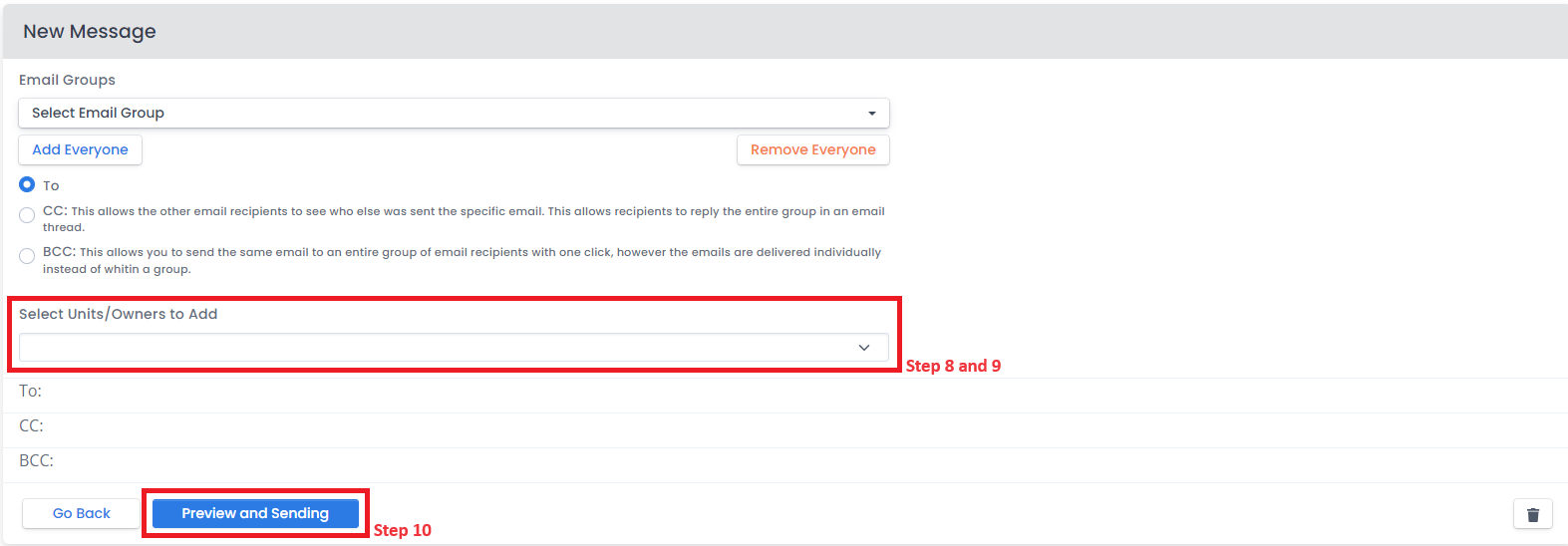
- Review the email then click on Send once you are ready to send the email.

How to send an email to multiple recipients or a group:
- Click the Email, Text & Phone menu on the left side panel of your HOA Dashboard then select Email.
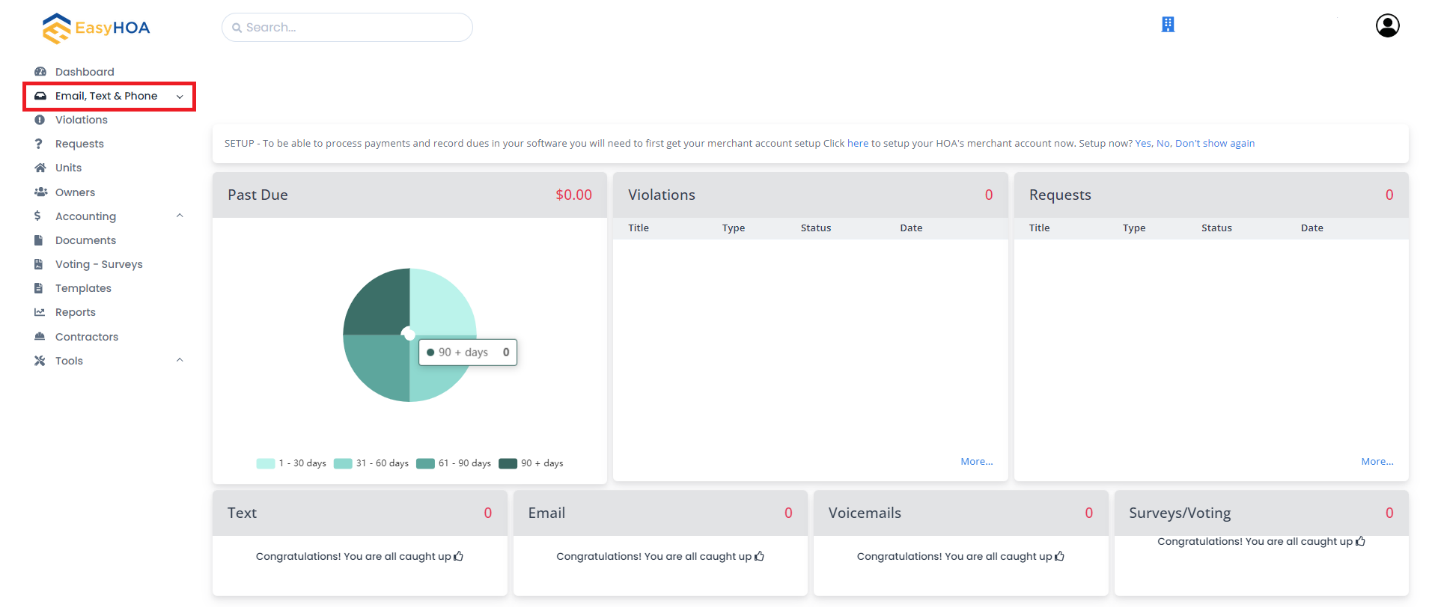
- Click on Compose button.
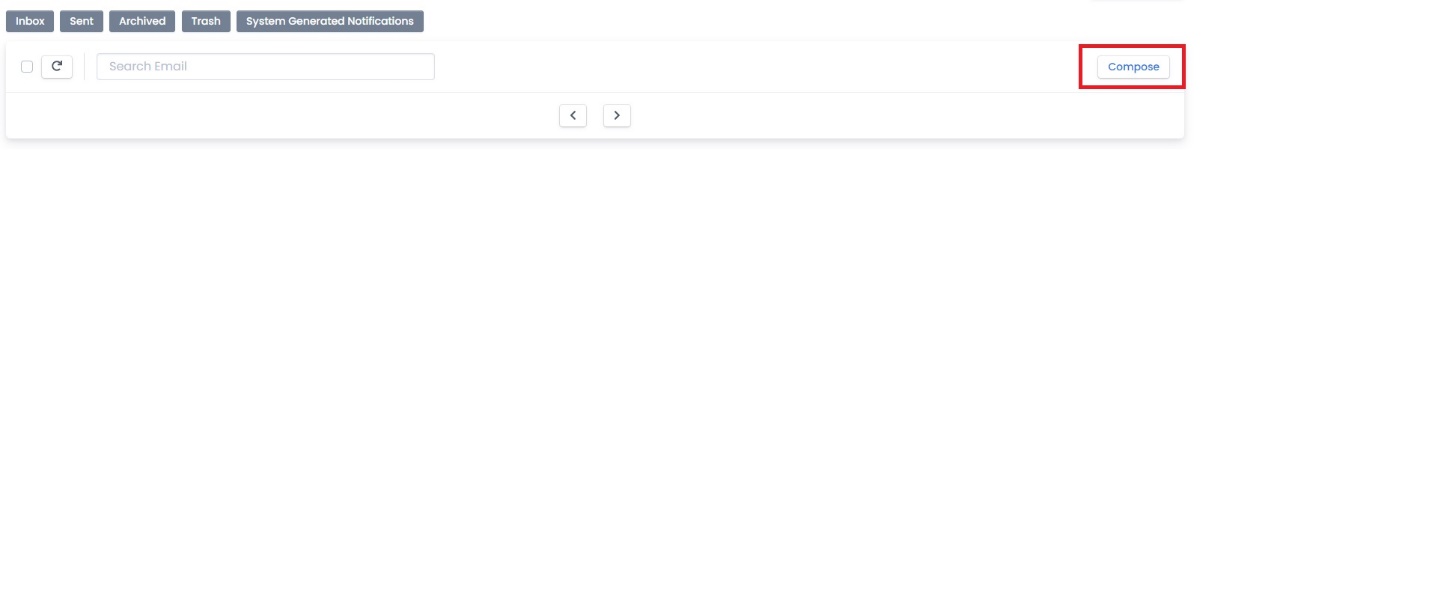
- Select a template. (if applicable) Then click Choose.
- Type in the Subject.
- Type in the content of your email, message body and any attachments or links.
- Click on Next.
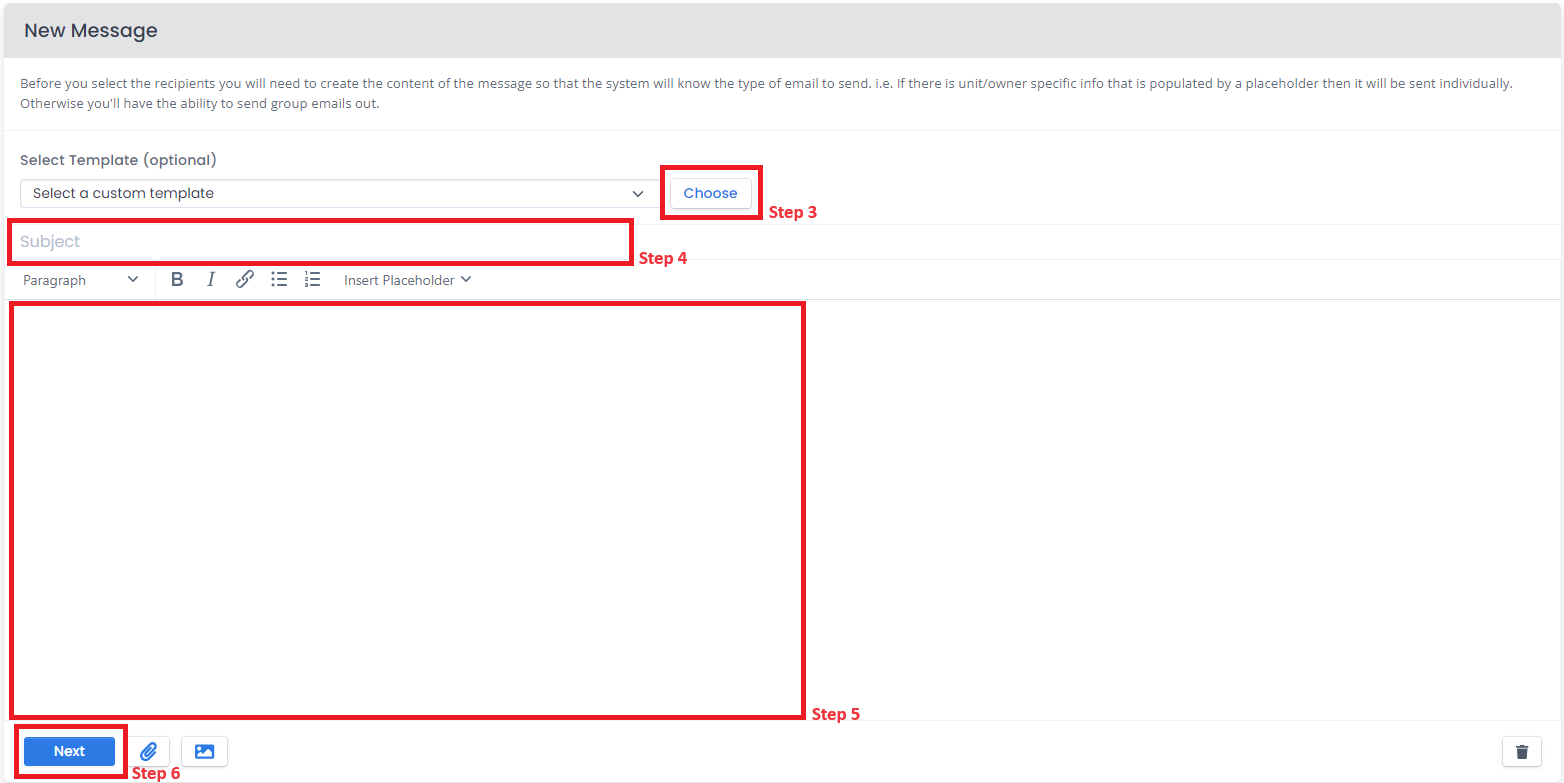
- Click on the Select Email Group dropdown and select which group you want to send the email to.
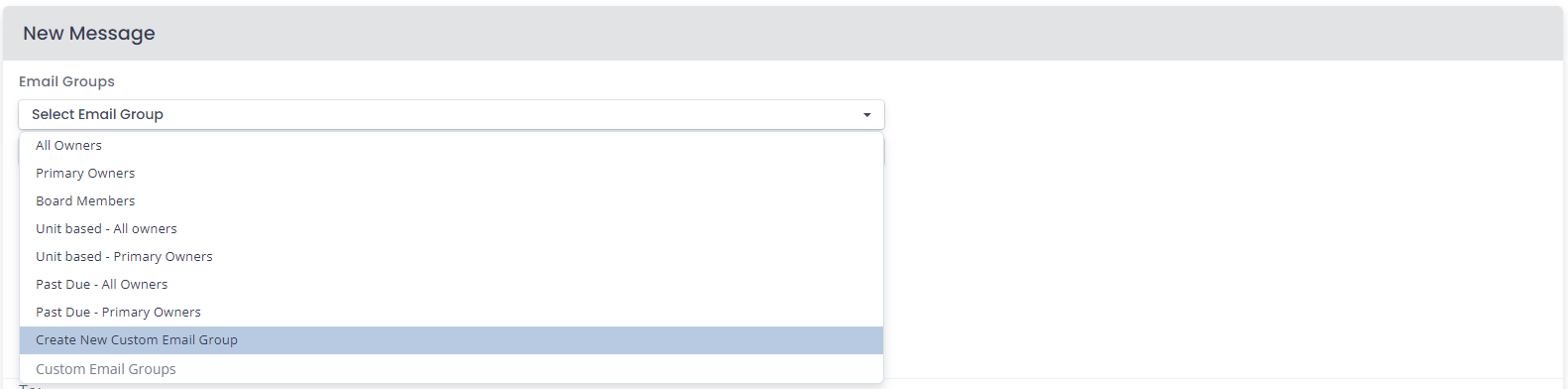
Note: We already have a pre-made group ready that can be used.
All Owners - Email will be sent to all owners including primary and the secondary owner of the unit.
Primary Owners - Email will ONLY be sent to Primary Owners.
Board Members - Email will ONLY be sent to Board Members.
Unit based-All Owners - Email will be sent to all owners associated to a unit including primary and the secondary owner of the unit.
Unit based-Primary Owners - Email will be sent ONLY to all primary owner of the unit.
Past due-All Owners - Email will ONLY be sent to all primary owners and secondary owners with a past due amount or balance.
Past due-Primary Owners - Email will ONLY be sent to all primary owners with a past due amount or balance.
- Click on Add Everyone.

- If in any case you want someone not to receive the email, you can just click on the “x” icon right next to its email address.

- Click on Preview and Sending.
- Review the email then click on Send once you are ready to send the email.
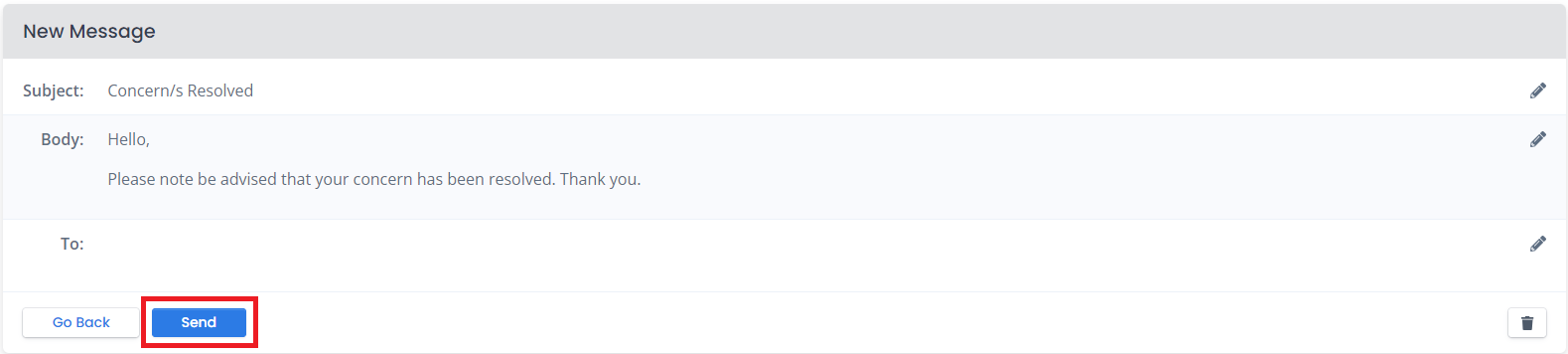
 Help Center
Help Center