Deleting an Invoice
Deleting an invoice is a delicate task that requires precision and attention to detail. In the world of financial transactions, invoices serve as crucial records, and their removal should be approached with caution. Whether it's due to an error, duplicate entry, or a legitimate reason, the process of deleting an invoice demands a thoughtful approach to maintain accuracy and transparency in financial records. Let's explore the nuances of this task and ensure that, when necessary, it is executed with the utmost care and adherence to established protocols. Here’s the step-by-step instructions how you can delete an invoice.
- On your HOA Dashboard, click on Units on the left side panel of your home screen.

- Select the unit where you need to delete the invoice.
- On the unit page, scroll down to the billing history then click on the date of the invoice that has been create.

4. Scroll down then change the amount to zero.

5. Click on Update.

6. Scroll up then click Return to Unit.
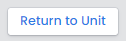
7. Once you’re on the Unit page, scroll down to Billing History and click on Full Billing History.

8. Look for the date of the invoice that you just updated and click on the radio button of the selected date.

9. Lastly, click on Archive Selected Transaction.
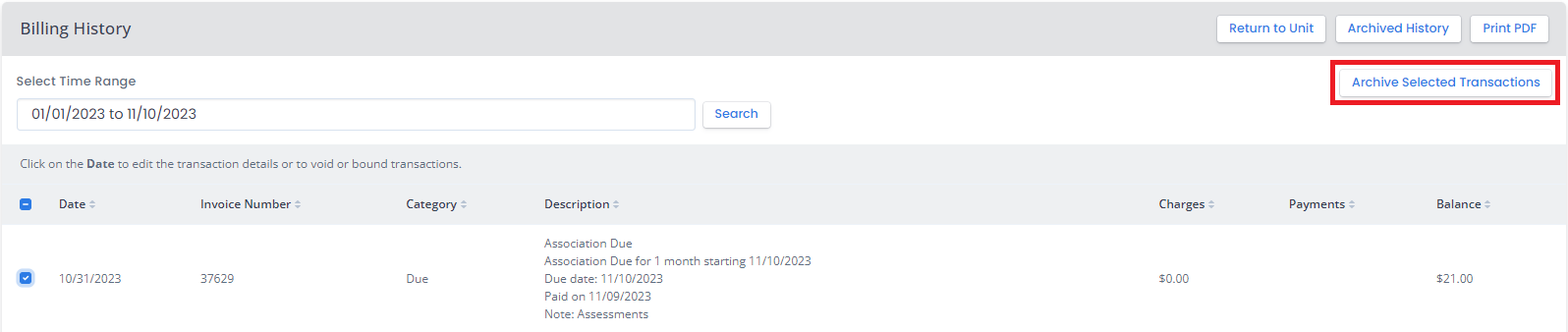
-END-
 Help Center
Help Center