How to give access to a member in managing your HOA.
In today's fast-paced digital landscape, effective software management is essential for businesses and organizations to stay competitive and innovative. Yet, in many cases, this responsibility doesn't rest on the shoulders of a single individual. Instead, it's a collective effort, requiring collaboration and coordination among various team members.
In this article, we will explore granting access to other team members for software management.
How to add a team member in “My Team”.
There are two ways on how you can go to My Team page. First is:
- On the dashboard, click on Tools dropdown menu.
- Click on Boards.
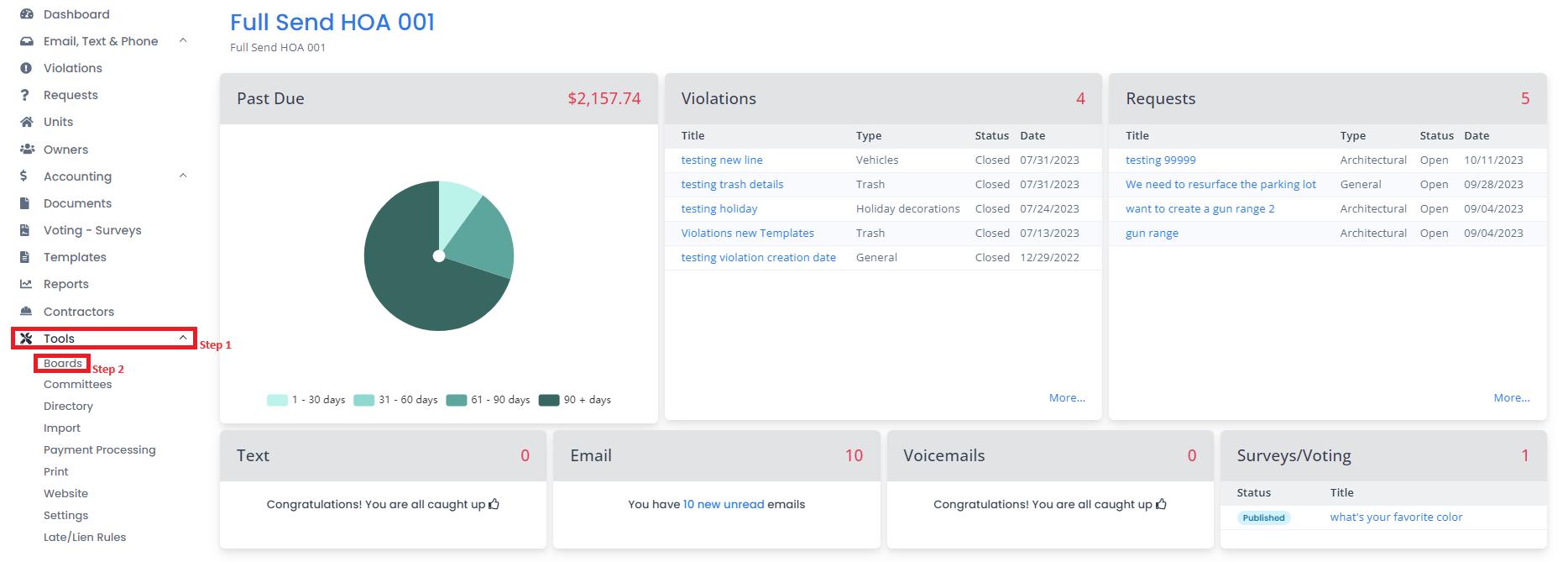
- On the bottom part of the page, you can click on the hyperlinked my team and you will be directed to the list of your board members.
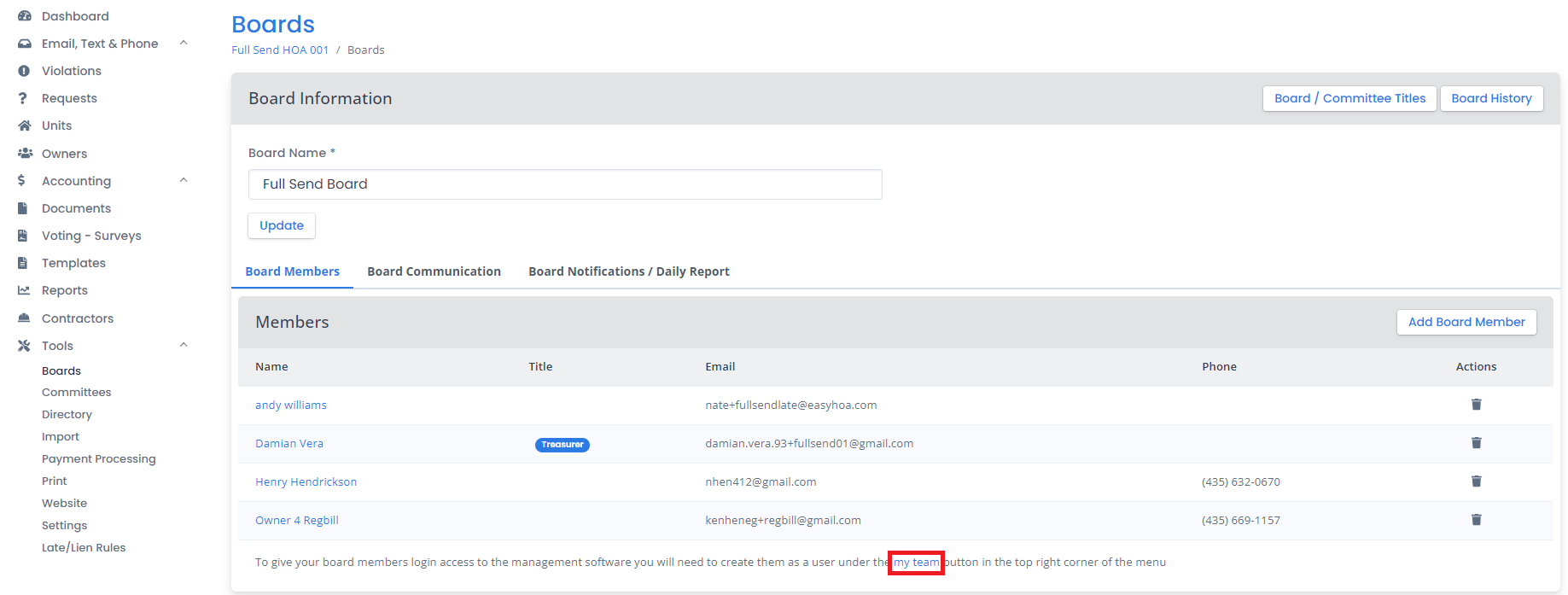
Or:
- On the dashboard, you can just simply hover your cursor on your HOA’s name on the upper right corner of the webpage.
- There will be a dropdown and you can click on My Team and you will be directed to the list of your board members.
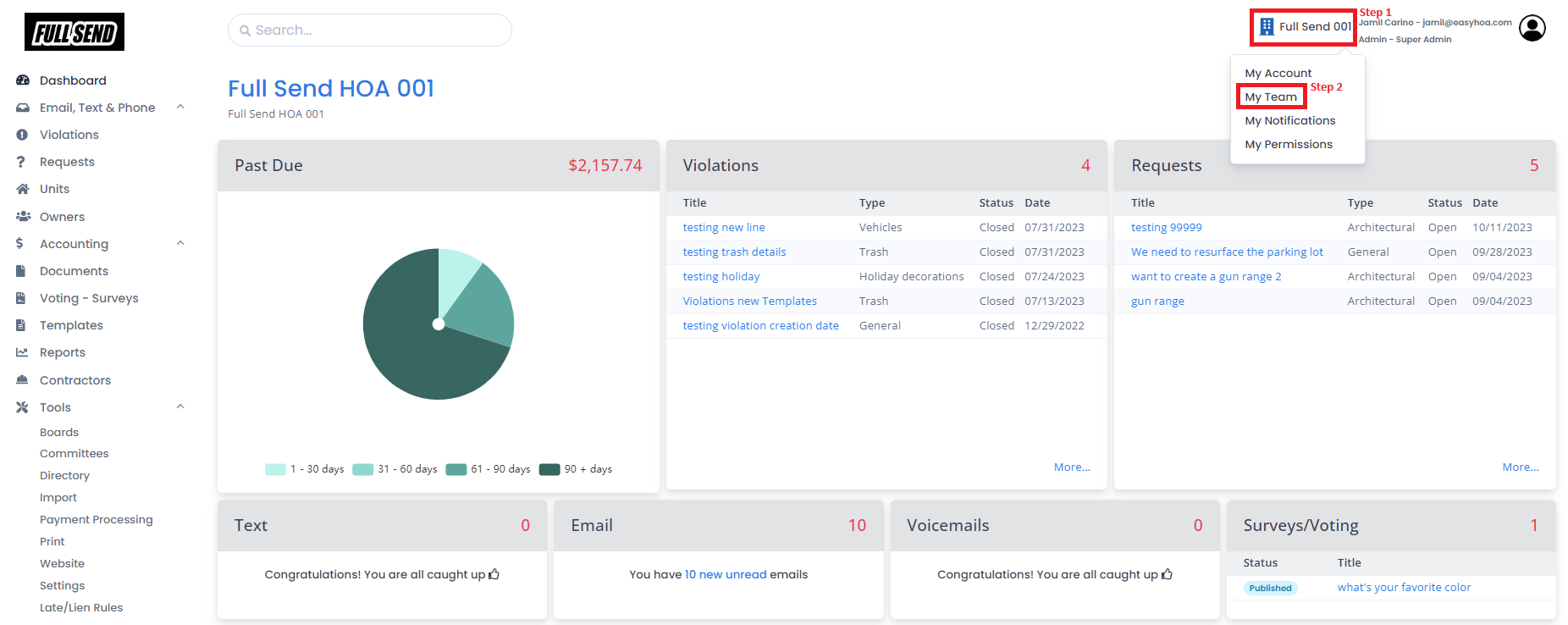
You will now be routed to the Team Members page and for you to add a new member, you can follow the instructions below:
- Click on the “+” icon on the upper right side of the page.
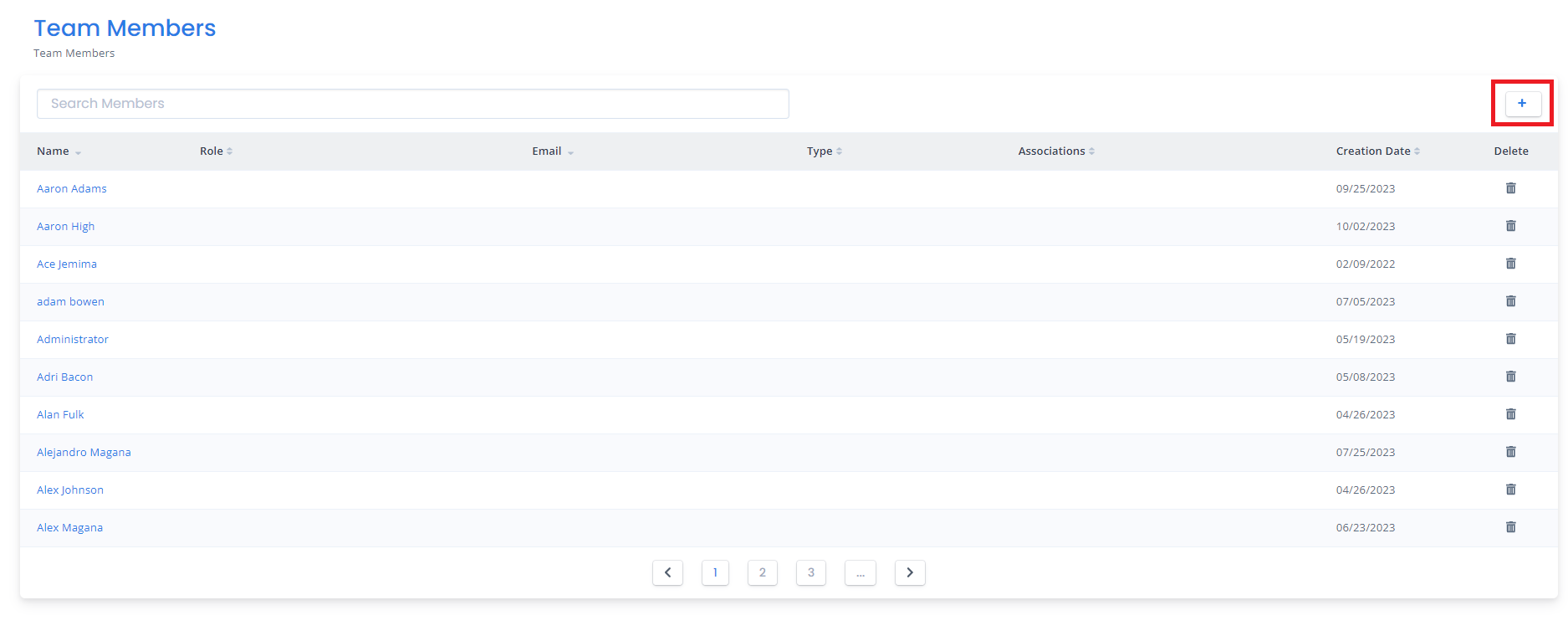
- Enter all the information needed. (all with * are required field)
- Click on Create.
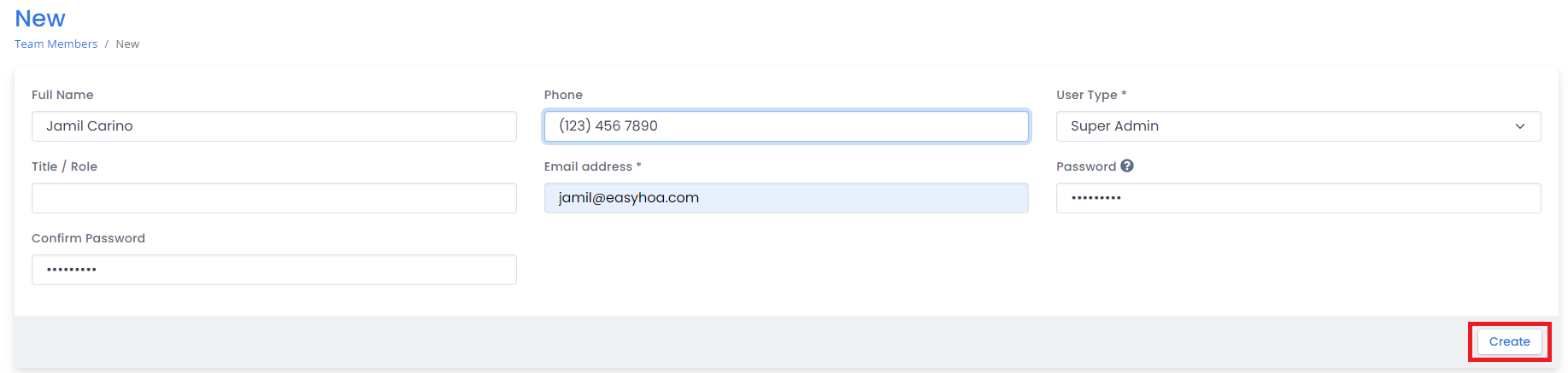
Note: For the password, you can create a temporary password that they can change once they log in. Entering a password is not required – the new user will receive an email with a random password that can be updated.
-END-
 Help Center
Help Center